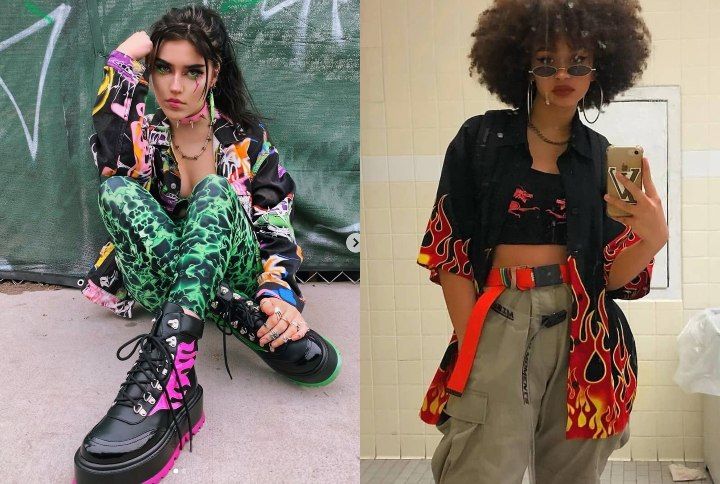Background removal tools: Remove.bg review – Jewelry Photographer Bay Area – San Francisco
I recently tried remove.bg as an automated way to remove backgrounds from product photos online and wanted to write a quick review.
Short answer: It’s an amazing tool – try it.
Usually, most online business owners try to get a white background when taking the photo. But usually, you end up with a light gray background.
To get a white background, you need to properly light the background, which most people don’t do. Even I, as a photographer, find it easier to remove the background while editing the photo instead of moving around my lighting every time to get that perfect shot.
That’s where a tool like remove.bg comes in.
What is remove.bg?
It’s an automated online tool that removes the gray background from your product photos. If you need white background images for Amazon or your own website, this is an excellent way to do it.
How does remove.bg work?
You upload your images to the tool. Within seconds, it outputs files without the gray background. Files are in png format with a transparent background or you can choose your color such as a white background.
What does background removal cost?
They have a free option but images are only 500x500px – that’s too small for most product images.
However, their pricing for getting full size images is very reasonable. See their pricing here.
Does it do a good job? Here is my review with sample before and after images
Pros:
- It’s fast
- It’s simple
- It’s very affordable (based on US pricing)
- Quality is very very good for most images
Cons:
There are no cons but here are some things to keep in mind.
This is an automated tool so there are some images that are tricky. For example, if your product has shades of gray and the background is gray, then it’s hard for the tool to distinguish between your product and the background.
So if you shoot your product on a contrasting background, then remove.bg will work well.
Sample image 1:
This is a complex image – the chain is double linked. Yet, the tool figured it out. The end result is fantastic. All the little grey areas in between the chain have been removed.
Sample image 2:
Perfect again. This is the ideal state – shoot your product without any props so the tool can do it’s job well.
Sample image 3:
This pair of earrings is shot on a tile with a bit of jewelry wax to make it stand. Remove.bg removed the background correctly.
Sample image 4:
I was impressed with this one because the color of the bracelet is grey. Yet, the tool removed the background well. The shadow under the bracelet was also removed cleanly.
Sample image 5:
Here again, the stone is greyish, very similar to the background and the tool still does a good job.
Notice that on the top of the earrings, the thread it’s hanging on still shows in the edited pic. That’s no fault of the tool. It requires some custom touch up in Photoshop. Or if you avoid shooting on props or threads, this won’t be an issue.
Sample image 6:
I used a earring stand to shoot these and the tool didn’t remove the stand, thinking it was part of the product. Can’t blame the tool for that. Shoot without props where possible. If you do need a prop then you need to do a custom edit in Photoshop or a similar tool.
Also, note the accuracy in how the two big pearls were cut out – again, gray toned pearls on a grey background. The tool did a very good job.
Overall, I was very impressed. I plan to start using them as my starting point for editing work.
Once you remove the background, you want to do do retouching work like adding contrast etc. I use Photoshop for that. See my Photoshop editing post here.
If you’re looking to outsource your photography, view samples and pricing here.